top of page
Window and Door Installation

Window Installation
Tailored to meet your needs
.jpg)
Door Installation
High-quality products and craftsmanship

Repair Services
Latest technology for perfect installations
Why Choose Us
We offer a wide range of window and door services, providing high-quality solutions that are customized to suit your requirements. Our team of experts ensures precise installations and exceptional customer service, making us the top choice for enhancing the beauty and energy efficiency of your property.
Key Benefits

Extensive Product Selection
Choose from a wide range of premium window products
Personalized Service
We provide personalized attention to meet your specific needs
Latest Techniques
Utilizing cutting-edge techniques for flawless results
Common Questions
Frequently asked questions
General
Setting up FAQs
bottom of page